Get Started: Create a free web map with Honeycomb Maps
Welcome to Honeycomb Maps! We're glad to have you here.
In this tutorial, we'll show you how to create an interactive web map from data that you have in Google Drive. After you create the map, you can edit the style and share with others (for free!)
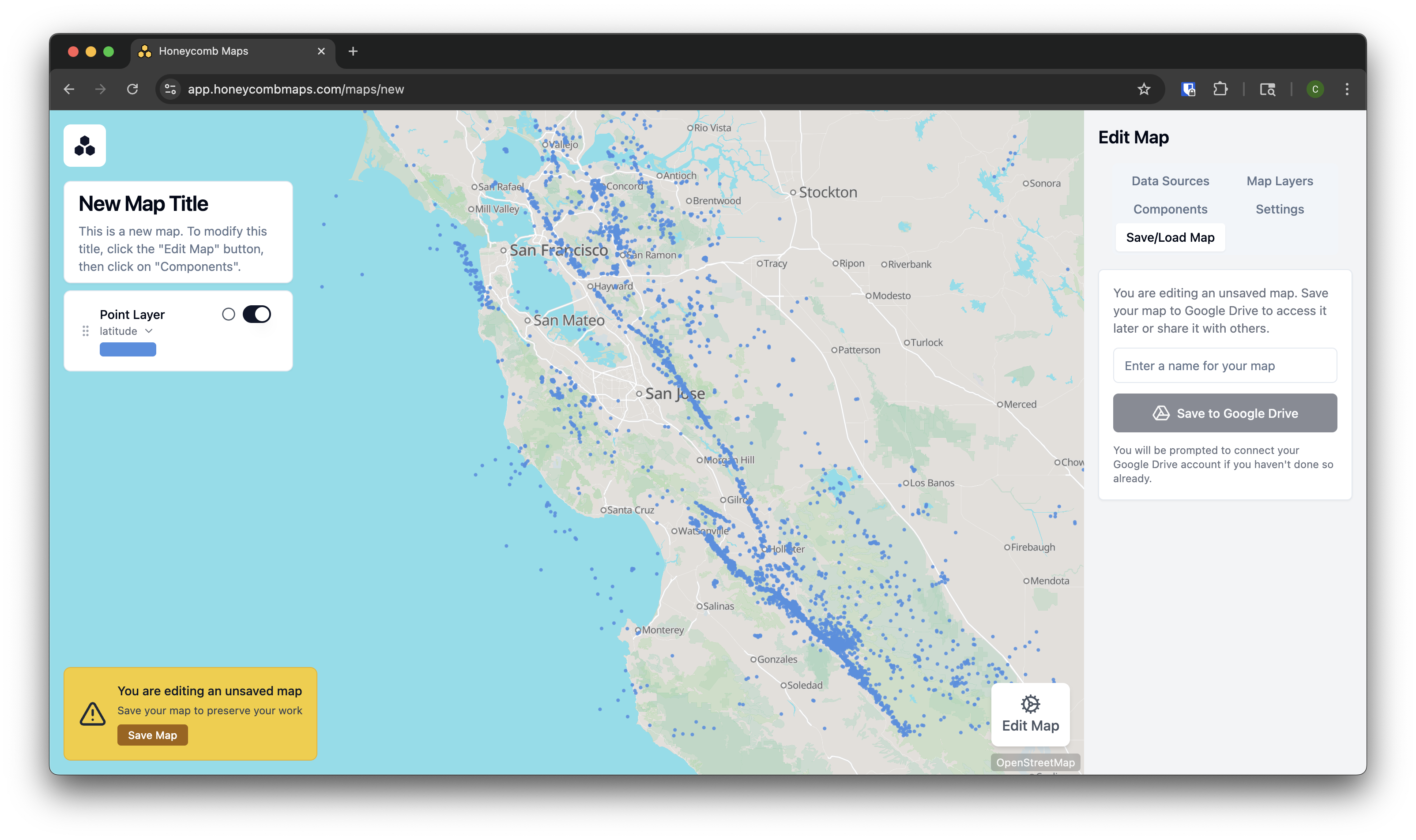
Prerequisites
- A Google Account
- A dataset with location information. It should be in Google Sheets, CSV, .KML, or .geojson formats (if you have a .shp file or other formats, you can use our free geodata converter)
Step-by-Step Guide
- Go to app.honeycombmaps.com
- Load your data
If your data is on Google Drive: Click on 'From Google Drive'. Then select a file from your Google Drive.
- If you haven't used Honeycomb Maps before, Google will ask you to approve certain permissions.
- Honeycomb Maps supports Google Sheets files with geographic information, as well as CSV and Parquet files
- Honeycomb Maps also supports .kmz and .geojson files directly
If you have a local file: Click on 'From a local file'
- Honeycomb Maps supports .kmz and .geojson files directly
- Honeycomb Maps supports csv and parquet files with location data. Learn how to structure your data for Honeycomb
- You data will be loaded onto the map. If you don't see anything on the map yet, click on 'Edit Map' and then 'Data Layers' to add a layer onto the map.
- To save your map, click on 'Save Map' in the lower-left, and then on the right side choose a name for you map and click 'Save to Google Drive'.
- Congratulations! You have now created your first map and saved it to your Google Drive.
TIP
- You can go to your Google Drive and view your new map file. It will have the file extension '.honeycombmap'. By default it will be located in the root folder of your Drive, but it can be moved wherever you want.
- Honeycomb Maps saved to Google Drive can be shared like any other Google Drive file! You can share with specific other users, with your entire organization, or with anyone who has the link.
- You can create up to 10 maps every month for free with our Free plan. When you need to create more, we offer Pro and Enterprise plans.