Sharing Maps with Others
Overview
The Honeycomb Maps Google Drive app enables you to share map files with others using Google Drive's built-in file sharing functionality. Maps are saved with the .honeycombmap extension and can be shared just like any other Google Drive file.
Prerequisites
Before sharing maps, ensure that:
Recipients have installed the Honeycomb Maps app: Recipients must have the Honeycomb Maps app installed in their Google Drive. They can install it by visiting https://app.honeycombmaps.com/google-drive-setup and clicking the "Authorize Google Drive" button.
Data sources are also shared: Any Google Drive data sources used in the map must be independently shared with the same recipients. If data sources are not shared, the map will open but those data layers will fail to load.
Creating and Sharing a Map
1. Create Your Map
- Navigate to app.honeycombmaps.com
- Create your map with the desired data sources, layers, and components.
2. Save the Map to Google Drive
- Open the Sidebar in Honeycomb Maps
- Click on the Save/Load Map tab
- Enter a name for your map
- Click Save to Google Drive
The map will be saved to your Google Drive as a .honeycombmap file.
3. Share the Map File
- Go to your Google Drive
- Locate the saved
.honeycombmapfile - Right-click on the file and select Share (or use Google Drive's sharing options)
- Add the email addresses of the people you want to share with
- Set appropriate permissions (Viewer, Commenter, or Editor)
- Click Send or Share
4. Opening the Shared Map
Recipients can open the shared map by:
- Opening Google Drive
- Locating the shared
.honeycombmapfile - Clicking Open with → Honeycomb Maps
Important: Recipients should click "Open with Honeycomb Maps" and not "Download file". Downloading the file will not properly open it in the Honeycomb Maps application.
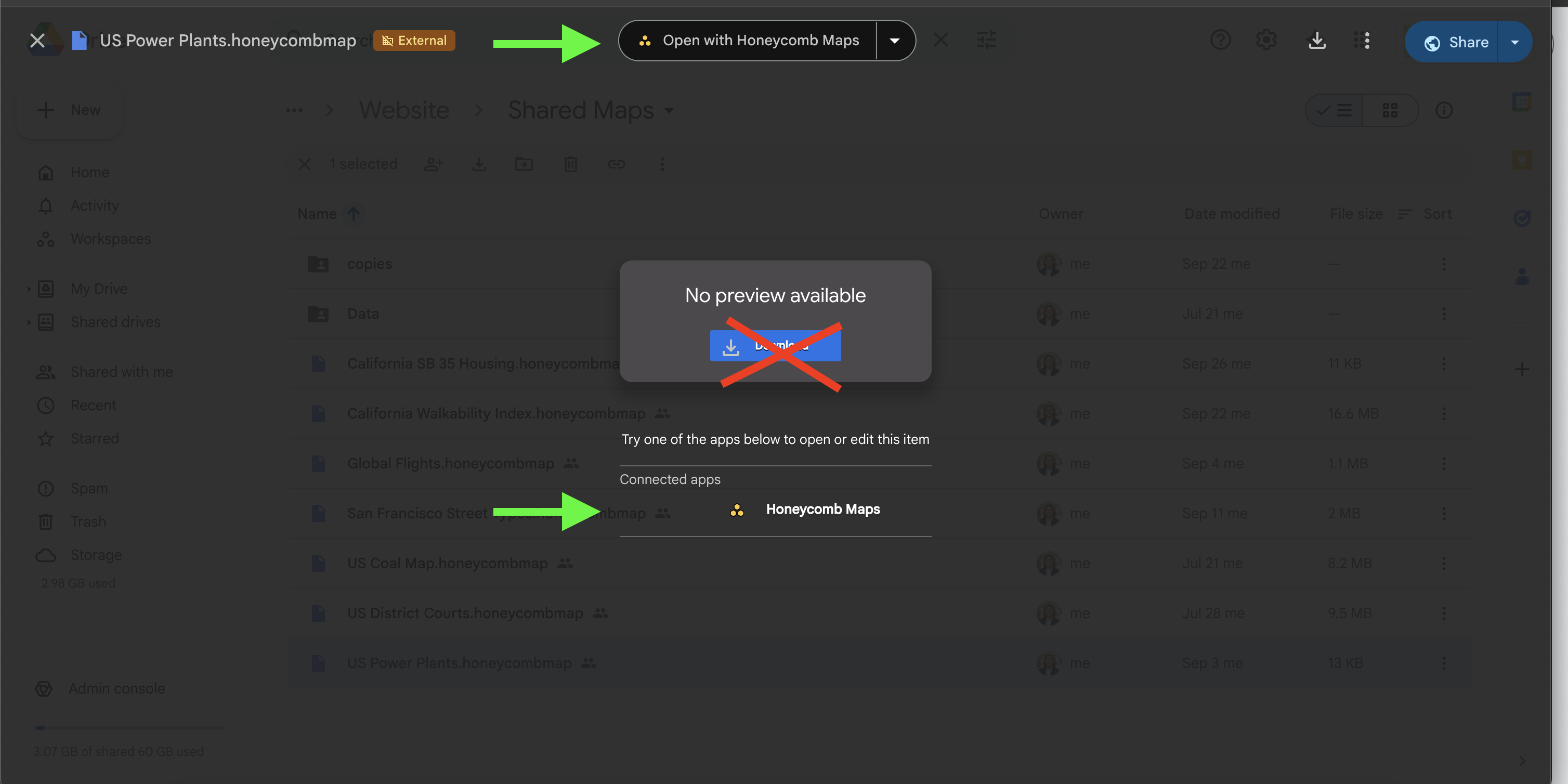
Best Practices
Share data sources first: Before sharing a map, ensure all Google Drive data sources referenced in the map are shared with the same recipients.
Verify recipient access: Confirm that recipients have installed the Honeycomb Maps app in their Google Drive before sharing maps with them.
Set appropriate permissions: Use Google Drive's permission settings to control whether recipients can view, comment on, or edit the map file.