Saving and Sharing Maps
The Save/Load map sidebar pane allows you to save the current state of the map and load previously saved map dashboards.
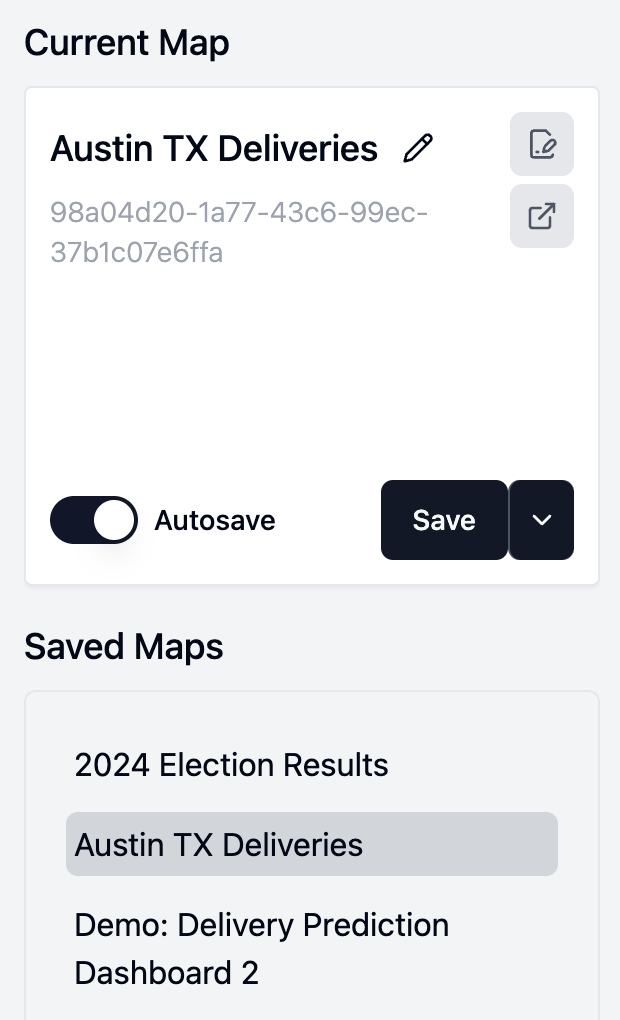
Saving the current map
To save the current map as a new map, enter a name in the field labeled 'Enter map name' and then click on 'Save New Map'
The map will then be saved as a new map, and a URL will be generated.
Clicking on the two icons in the upper-right of the current map card will copy the link to the map to the clipboard. The top icon will copy a URL with editing enabled, while the bottom button will copy a read-only URL.
TIP
Read-only URLs are useful for giving users access to the map without letting them edit the map configuration itself.
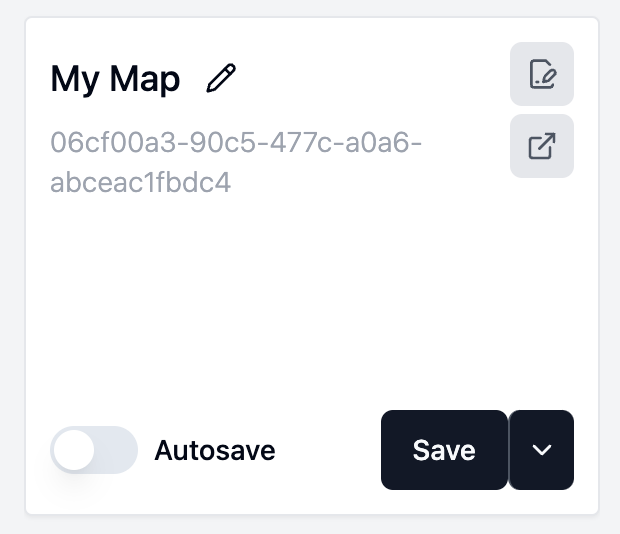
INFO
Saving a map and generating a URL does not change anything about the Snowflake Native App secure by design model.
All users accessing a map through a saved map URL must authenticate through Snowflake SSO. Saved maps cannot be accessed without appropriate credentials and public map sharing is not supported.
Saving changes to an existing saved map
To save changes you have made to an existing saved map, click on 'Save'. This will overwrite the old version of the map with your new changes. The URL to the map will remain the same, and will now load the new version of the map.
Autosave
Autosave will automatically save changes that you make to the map while you are editing. This is useful to avoid losing work if you close the window without saving. To enable Autosave, click on the switch labeled 'Autosave' in the current map info box.
Saving a map as a copy
To save changes you have made to a map without overriding the existing map, you can save the map as a copy. Click on the arrow next to the 'Save' button, then select 'Save as Copy'. This will save the current state of your map as a new map.
Loading a saved map
In the 'Saved Maps' menu, click on the name of a map to select it, then click on 'Load Map'.
Deleting a saved map
To delete a saved map, click on the name of an existing map in the 'Saved Maps' menu, then click on the red 'Delete Map' button below.
DANGER
Deleted maps cannot be recovered.